I have seen cards like this used in PL around the web and wanted to have a go at creating one myself. They are super easy and the best thing is you can adapt them for whatever you want. This tutorial uses photoshop elements which can be downloaded for free for a 30 day trial.
Find a simple kraft background from the web and crop to 3x4 inches.
Click on the circle tool in that left hand tool bar. Make sure your colour is white. Hold shift and then click and drag to make the circle. Holding shift makes it a perfect circle. You can thank me later! Move the circle to where you would like.
If you look over to the right of the screen you should see the layers box. The kraft background should come up as one layer and the circle as another layer. Right click on the circle layer and click "simplify layer."
Go back over to the left hand side of the screen and click on the text button. Type your sentiment onto the circle. You can make it smaller or bigger depending on your circle size. A nice flowing font works best for this.
You need to do exactly the same as you did before and simplify this text layer. Then go back to your left hand tool bar and click that magic wand button. This is a really helpful tool that lets you select large portions of a photo. Zoom into your image like I did and carefully click inside one of the letters. That letter should now be selected with "marching ants" around it.
Here comes the magic. Make sure you are on the shape layer (look to the right hand layer box) and then select the eraser. Start rubbing out. You won't actually see anything being rubbed out but trust me it is!
Next, go back to the layer box and click on the text layer. Rub inside the marching ants again and voila the kraft will show through! You don't need to be careful with the eraser because the marching ants will prevent you from rubbing out anything outside of the letter you have selected.
Repeat this sequence of magic wand selecting and then rubbing out on all the letters. If the font is joined up like mine was, when I selected the "e" with the magic wand, it selected the rest of the letters too! So easy!
When you are happy with your design go to the top toolbar and click "layer" and then "flatten image".
Enjoy playing around with your new designs!
This post is part of my 20 for 20 project.
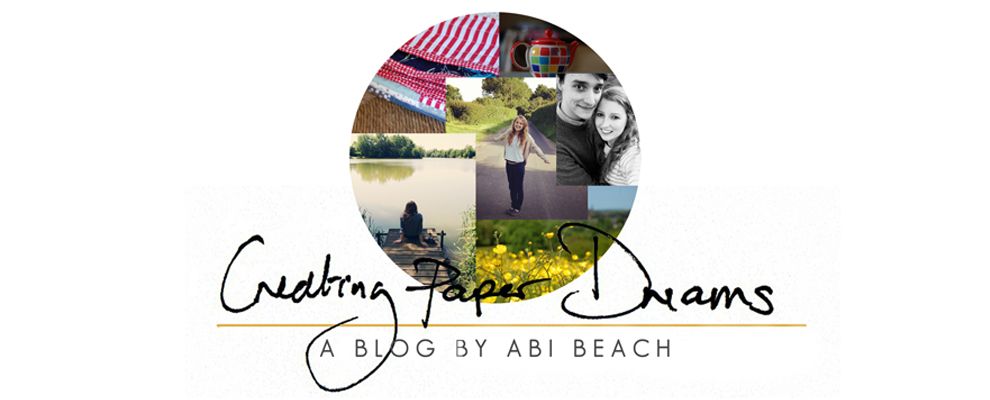










6 comments:
Clever tutorial, have pinned, thanks for sharing :)
I love that,Abi....and in theory....your tutorial makes it sound easy enough for me to have a go!!!!
What Jacky said! You are clever
Very nicely explained and produced - you're a born teacher!
Nicely explained - I've done similar, but just changed the colour of the text to kraft. Enjoying creating the cards, got fed up of trimming them down slightly so now clip to Becky Higgins' free PL journaling card first.
It looks fabulous Abi, I shall try it out! Still trying to figure out Photoshop Elements...! x
Post a Comment