Hi
Yesterday I shared a fairly simple tutorial on how to make a christmas graphic. We are going a step forward my friends with this:
Again this tutorial is based around Photoshop Elements.
1. Either create a new text page by selecting a new canvas and adding your words or grab one you have already made.
2. Find your photo. I again used the same one. This time you will need a photo which is slightly darker. The one at the bottom of the post was the best I tried out.
3. Go back to your text page and make sure you have flattened the layers by clicking LAYER then FLATTEN IMMAGE. You now want to change the colours around to a black background and white text. This is so easy and such a neat little trick. Go to the top tool bar and click FILTER, ADJUSTMENTS, INVERT. And as if by magic the colours swap!
4. Using the select tool drag the text layer on top of the photo. You will want the text layer to cover most of the photo.
5. Now look on the right hand side of the screen. See the layers box? Now see next to each layer there is a little eye? Click on the eye next to the photo layer. The photo layer will disappear but don't panic it is just hidden and you can get it back by clicking the eye again. Click back on the text layer.
6. Now click on the eraser tool and choose a nice big eraser that it pretty blurry. You are going to carefully rub away the black bits around the letters. DO NOT rub out the text. It doesn't need to be neat. Mine looked like this!
7. Click on that little eye by the photo layer again to bring it back into view. Now click on the text layer and find that drop down menu at the top of the box. Scroll down and find SOFT LIGHT. As if by magic you have this:
Once you get the hang of it the effects are really easy and you can play with that drop down menu in the layers box and get some really cool effects.
Feel free to use the sparkles photo below!
Enjoy!
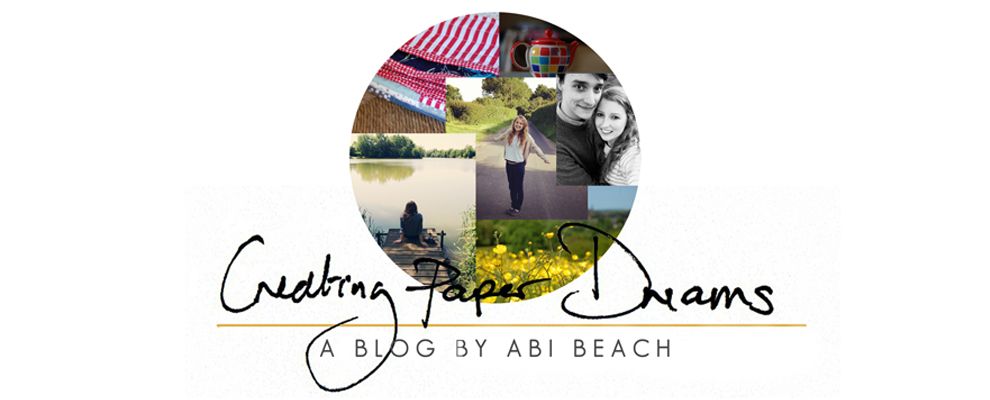









3 comments:
I love this, Abi! Thanks for the tutorials.
I've just been catching up on both tutorials, thanks Abi - very clearly explained :) I don't make enough use of my Photoshop! Although, having said that, most of my Christmas cards this year will have a photoshopped photo on them :)
Whoo hoo, I really like that one. Thanks
Post a Comment